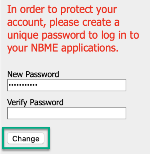If you have lost or forgotten your NBME Connect Portal password, you can change it yourself by following these steps. You will need:
-
Your NBME username
-
Access to the email account you provided when your NBME account was created.
If you can't remember or don't have the email from NBME containing your username, or no longer have access to the linked email account, please call the NBME Customer Support line at (800) 872-8261, or click the Contact Us link at the bottom of the NBME Connect Portal login screen for assistance.
After entering your user name and existing password, DO NOT click the Reset Password link, but click Logon as usual. Follow the automatic prompts on the next screen to create a new password.
Click Change to update your password.
To reset a lost or forgotten password:
-
Click Reset Password under the Logon button on the NBME Connect Portal.
-
Enter your NBME username and press Continue.
-
Select your email address from the dropdown and click Continue.
-
Click the verification link in the email that you receive from password@nbme.org.
-
Enter your new password, following the NBME Password Requirements, and click Reset Password.
-
Once you see the verification screen, click Back to Home to log in with your new password.

You will have 5 minutes to complete your password reset. If your session expires, click Please try again to restart the process.

Follow the NBME Password Requirements on the screen to create a new password. If these parameters are not correct, your login will fail and the password will need to be reset again.
You will be returned to the NBME home page (www.nbme.org) after clicking Back to home or Cancel, or if the procedure times out. Select NBME Connect Portal from the Account Log In dropdown at the top right, or type https://connect.nbme.org in the address bar of your Chrome browser, to complete the login process.
©Copyright NBME 2024