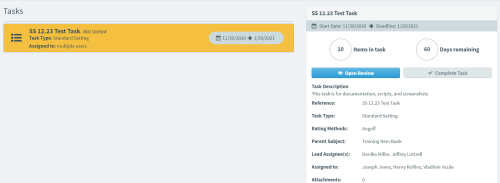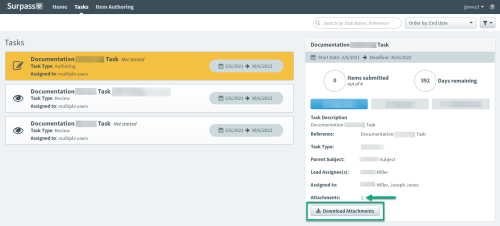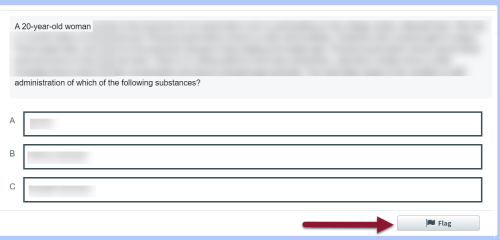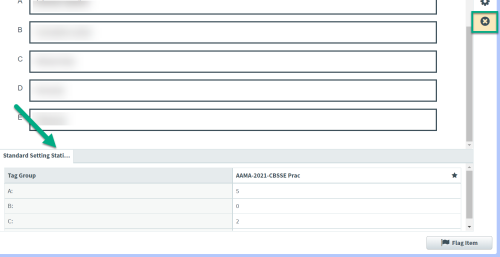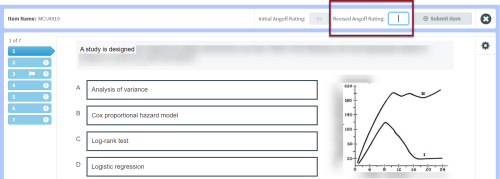Standard Setting tasks
Standard Setting tasks provide a space to review and rate test items. Information on finding, navigating, item rating, and other options in these tasks is detailed below. Your Psychometrician will maintain contact throughout the rating process for questions and clarification.
Access a Standard Setting task
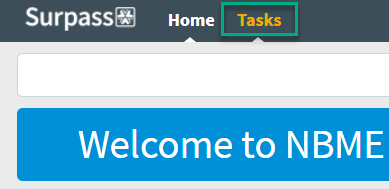
The next screen shows tasks that are assigned to you. The panel on the right displays general information about the task and your progress in rating items. It also contains buttons to start and end the task, as well as to download any related materials.
-
Open Task button: This opens the item review list, item content, and rating functions to perform a Standard Setting review.
-
Complete Task button: This closes the task when you're finished rating all assigned items. Your work is saved as you rate each item, so you can exit a task and return to rate the remaining items later. Click this button ONLY after you have completed all rating for all items in the task.
Do not click Complete Task until all items have been completely reviewed and submitted. If you need to restore an accidentally completed task, click here for instructions.
If the Attachments field displays a number, click the Download Attachments button to save any files your editor has provided to assist with your task. Attachments are saved to your computer's Downloads folder in a single .zip file.
Rate task items
-
Click the Open Task button.
-
The numbered list shows your place and progress in the items. An arrow-ended list number indicates that the item is currently displayed.
- The Standard Setting screen displays the first item to be rated.
-
The gear icon on the right displays the correct answer when clicked.
-
Review the item and click the gear icon to view the correct answer.
-
Consider your rating and enter a number between 0 - 100 in the Initial Angoff Rating box.
- Click the Submit Item button to record your rating and move to the next item in the list.
-
If you have a question or are unable to confidently rate an item, use the Flag button to notify your Psychometrician.
-
Enter information about why you are flagging the item and click Confirm.
-
A flag appears on that item in the list, and your Psychometrician will follow up on your comments.
-
Continue to rate and submit a flagged item in order to move to the next item in the list.
-
After you have added an initial rating for each item, you will receive a confirmation message.
-
Click Continue to return to the first item in the task and begin entering your revised ratings.
-
During revised ratings, you can view statistical information about the items at the bottom of the screen.
-
Enter a rating in the Revised Angoff Rating box.
-
When all revised ratings are entered, you will receive a confirmation message. Click Close Standard Setting to exit the task.
- Click the Complete Task button to signal that you are finished your review. The task will be removed from your task screen.

![]()
At any time while working in your task, you can exit by clicking the ![]() icon to close the task.
icon to close the task.
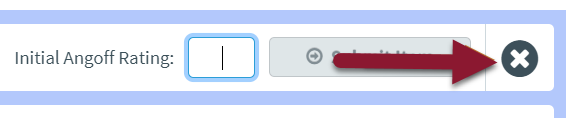
Your work in the task will be saved, and you will be returned to where you left off when you reopen the task.
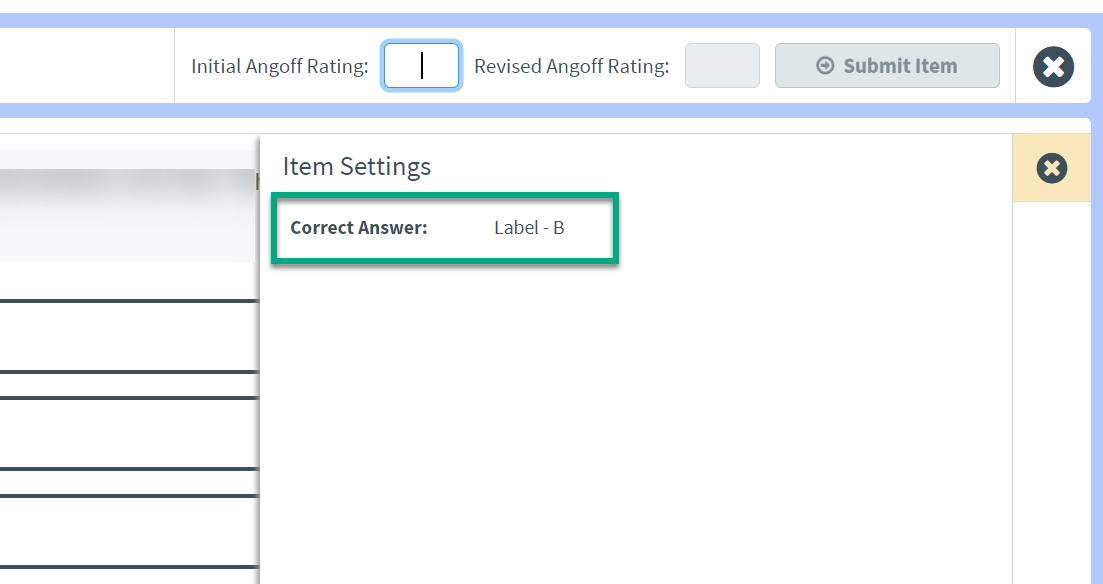
Once you submit an item rating, you will not be able to change your response. Items with initial ratings are inactive and marked with an exclamation mark in the numbered list.
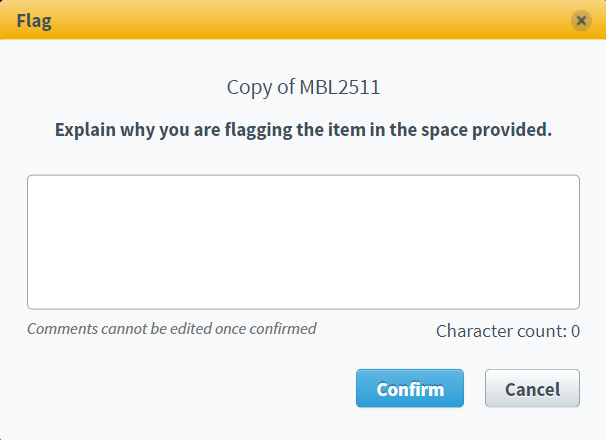
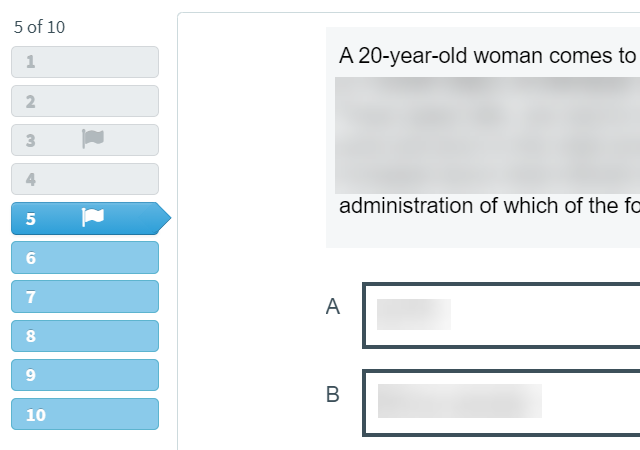
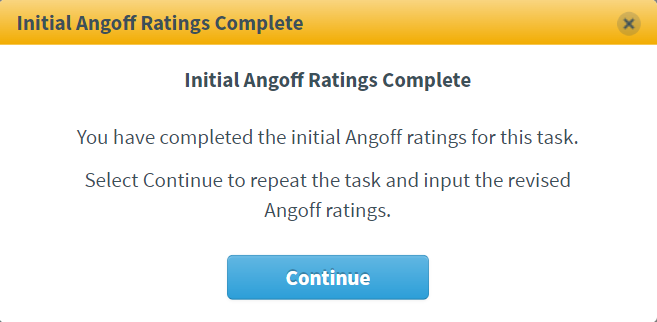
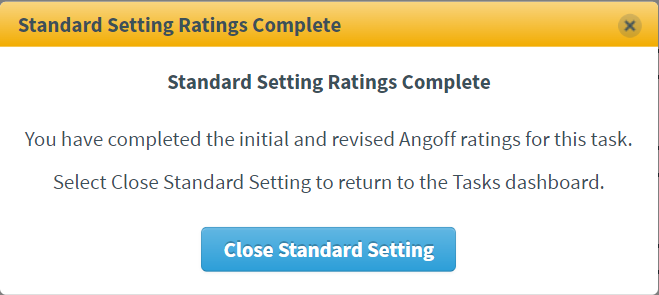
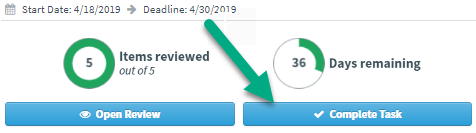
Do not click Complete Task until all items have been completely reviewed and submitted. If you need to restore an accidentally completed task, click here for instructions.
©Copyright NBME 2024
Terms of Use