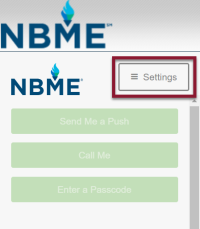Troubleshoot login problems
Accounts are automatically locked out after 5 unsuccessful login attempts.
If you are having issues with your password, or if your account is locked out, you can change your password yourself by clicking Reset Password on the NBME Connect Portal.
If you cannot log on to the NBME Connect Portal or receive an error message, please call the NBME Customer Support line at (800) 872-8261, or click on the Contact Us link at the bottom of the login or disclaimer pages to contact NBME customer support.
You will first need to download and install the Duo app to your new device. The follow the steps below for your scenario.
-
If you have the same phone number:
-
From your computer, log in to the NBME Connect Portal On the next screen, open the Settings menu and then Add a new device.
-
Follow the prompts to enroll your device, and select Call Me to have Duo call your new device to authenticate.
-
After answering some questions about your new device, you may also need to scan a QR code to complete enrollment.
-
If you have a new phone number but still have access to your old device: Open the Settings menu and then click Add A New Device. Use your old device to verify your account. and follow the onscreen instructions to add the new device to your Duo account.
-
If you no longer have access to your old device/phone number: Please call the NBME Customer Support line at (800) 872-8261 or click the Contact Us link at the bottom of the NBME Connect Portal login screen for assistance syncing your new device with your Duo account.
Cancel any Push notifications that might automatically send. Push authentication will not work on the new device until it is added to your Duo account.
If you’re not receiving notifications from Duo, your account may need to be reactivated.
-
Open the Settings menu and select My Settings and Devices.
-
Click Reactivate Duo Mobile and follow the onscreen instructions.

If you are still having trouble reactivating your device, please call the NBME Customer Support line at (800) 872-8261, or click the Contact Us link on the NBME Connect Portal login screen for assistance.
- In order to scan the QR barcode during Duo enrollment, you need to allow access to the camera. If your camera doesn’t automatically come on, you may need to turn it on manually in order to continue.
- Still can't scan the barcode? Click Having problems? We’ll send you an activation link instead on the activation page and follow the instructions.
- If the barcode doesn't appear or you can't get the activation link, contact support at (800) 872-8261 to have your account reset.
Frequently asked questions
Duo is compatible with many Apple and Android tablets. You need iOS 8 or Android 4.0 or greater, an internet connection, and access to the camera.
Yes. You'll need to enable Apple Watch notifications in the Duo Mobile app on your iPad/iPhone. Open the Watch app, tap My Watch, and scroll down then tap the entry for Duo. Enable Show App on Apple Watch. You can receive Duo Push notifications and generate Duo Passcodes from your Watch.
Duo has ended continuing support for Blackberry, but the last released version is still compatible with BlackBerry10 running BBOS 4.5.0 or greater. As of February 1, 2017, the Duo Mobile app for BlackBerry is no longer available from the BlackBerry World app store. Users with Blackberry devices can always choose the Passcode or Call Me option to authenticate without the need to install anything on your device.
©Copyright NBME 2024
Terms of Use