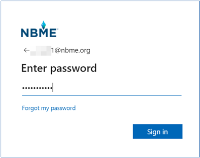Share Portal is NBME's space for secure document collaboration between SME/Committee Members and NBME staff.
If this is your first time logging in to NBME systems, or your password has expired, first log in through the Connect Portal and you will be prompted to update your password.
Access Share Portal from the NBME Connect Portal
If you already log in to the Connect Portal to access other NBME applications, you can access the Share Portal from there.
-
Enter your NBME username and add @nbme.org to the end of the name,e.g. jdoe1@nbme.org as shown. Click Next.
-
Enter your Connect Portal password and click Sign In.
-
On the Share Portal landing page, click Sites Available to Me to access your shared document site(s).
Passwords are case-sensitive.
You may be asked re-authenticate with Duo on your device to continue.
Log in to Share Portal from NBME.org
You can access Share Portal directly or through the NBME Connect Portal. Using the Chrome browser, go to www.nbme.org and click Account Login at the top-right. Then select NBME Share Portal from the menu.

-
Enter your NBME username and add @nbme.org to the end of the name,e.g. jdoe1@nbme.org as shown. Click Next.
-
Enter your Connect Portal password and click Sign In.
-
On the Share Portal landing page, click Sites Available to Me to access your shared document site(s).
Passwords are case-sensitive.
You may be asked re-authenticate with Duo on your device to continue.
Click here for Share Portal navigation and document collaboration instructions.
Login troubleshooting
The browser may try to force you to use a non-NBME login name.
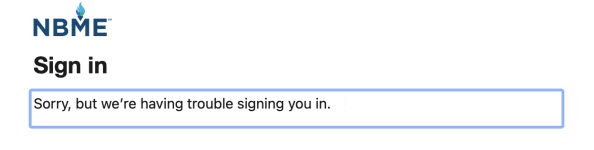
Users may also see an error similar to the following: Selected user account does not exist in tenant 'nbme.org' and cannot access the application 'xxxxxxxxxxxx' in that tenant. The account needs to be added as an external user in the tenant first. Please use a different account.
To bypass login issues, follow the steps for your browser.
Chrome (Windows)
-
Click the three dots in the top right corner to open the settings menu.
-
Select New Incognito window.
-
Copy and paste the link to the Share Portal into the browser: https://nbmeorg.sharepoint.com/sites/NBMEComHub
-
Log in using username@nbme.org and your password that you use to access Connect Portal.
Safari (Mac)
-
Select File, then New Private Window.
-
Copy and paste the link to the Share Portal into the browser: https://nbmeorg.sharepoint.com/sites/NBMEComhub
-
Log in using username@nbme.org and your password that you use to access Connect Portal.
©Copyright NBME 2024
Terms of Use