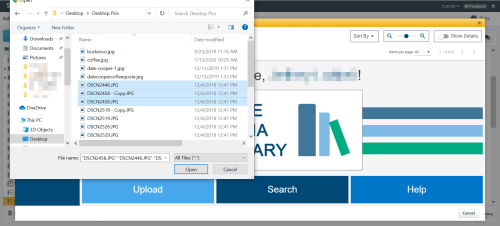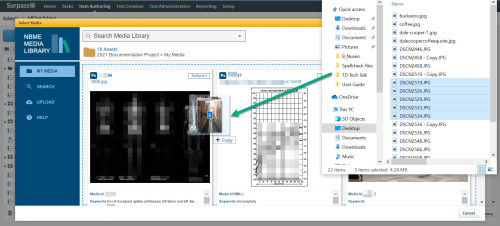You can upload media files into the Media Library or directly to items in Surpass.
For the best results, import media that conforms with NBME recommended guidelines for submitting video or images.
The images in these instructions represent the Media Library as viewed when accessed from section 3 in a Surpass item. You can also open the Media Library directly from the NBME Connect Portal
Upload new media files
-
Click Upload from the homepage or from the left menu to browse your computer for media files to upload.
-
Select the files you want and click Open.
-
Select the destination location for your uploaded files. If you are working in a Surpass item, you can choose to attach the files directly. Or, you can add them to a My Media folder.
-
Once the upload is complete, you will be taken either back to your Surpass item, or to your My Media folder.

If you are accessing the Media Library directly from the NBME Connect Portal, you will not see the option to add files to Surpass items.

Drag and drop new media files
You can also drag and drop files from your local folder directly.
-
Open My Media from the left menu.
-
Select files from your local folder to upload.
-
Drag the selected files into the open folder as shown.
-
Select the destination location.
-
Once the upload is complete, you will be taken either back to your Surpass item, or to your My Media folder.

If you are accessing the Media Library directly from the NBME Connect Portal, you will not see the option to add files to Surpass items.

©Copyright NBME 2024
Terms of Use