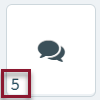You can add comments to an item, view and respond the item's comment thread, and delete your own or others' comments.
Add comments to an item
-
Select the Comments button.
-
Enter your comments in the Comments text box.
-
For a new line within a comment, hit Shift + Enter.
-
There is a 500 character max limit for a single comment. The counter above the text box displays how many characters you have remaining as you type.
-
Hit Enter or click the Post Comment button
 to add your comment.
to add your comment. -
Comments are displayed in chronological order from oldest to newest, and your comments are highlighted.
-
Save the item when finished to commit your comments to the item.
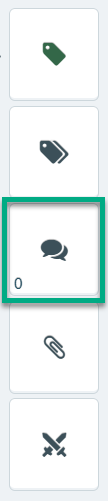

You can also close the panel without saving by clicking the Comments or Close buttons. Any text entered will remain in the text box, but must be posted before saving.
If you entered a comment and did not click the Post Comment button, you will be prevented from saving the item. Delete or post your unsaved comment in order to save the item.
View and respond to comments
The comments indicator displays the total comments and unread comments for the item.
|
|
|
-
Comments are displayed in chronological order from oldest to newest.
-
Unread comments display in bold.
To respond to comments, type your remarks in the Comments box as usual, and use Enter or the Post Comment button  to save.
to save.
Delete a comment
Click the Delete icon to remove any comments from the thread and item. Save the item after deleting.
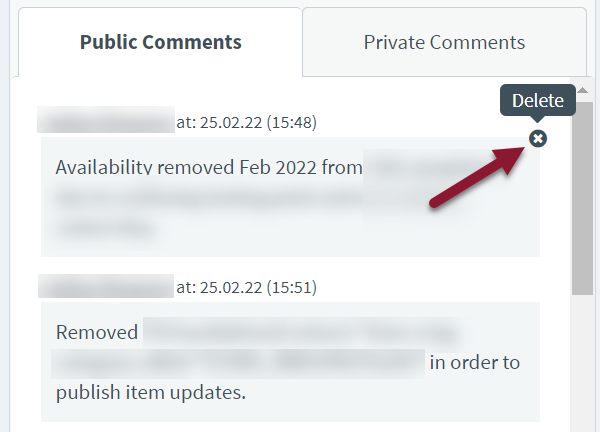
Save item comments
Clicking Post saves your comment to the item while you are working. When you are finished working, save the entire item as usual to finalize your item comment changes.
Click the Save button  at the bottom of the screen.
at the bottom of the screen.
You can now move to another item, keep working in this item, or close the item. To close an item, click the x button ![]() . If you have unsaved changes when closing, a dialog box displays.
. If you have unsaved changes when closing, a dialog box displays.
-
Choose to Save the item or Discard Changes before exiting.
-
Click Cancel to continue working in the item.

Items remain locked if you leave the item or close the browser without saving or discarding changes. Click here for information on unlocking items.
The new, saved item version reflects your changes since the item's last save.
©Copyright NBME 2024