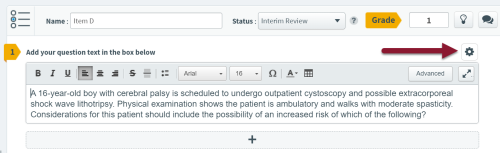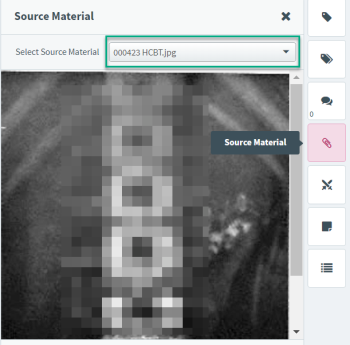To include source material with an item:
-
Click the gear icon in Section 1.
-
Click the Add Source Material button to open Nuxeo.
-
Select and add source material files in the same way as adding other media to an item.
To preview source material in the item editing screen, click the preview button to open the side-by-side view.
If there is already Source Material added to an item, you will see the paperclip button in the right-panel. Click the button to open the side-by-side view.
Item source material displays in a panel to the right of the authoring screen. Use the dropdown to select which source material files to view.
©Copyright NBME 2024