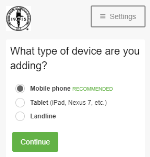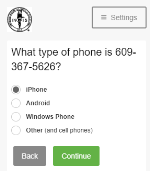Duo security verification
As part of securing our systems and materials, NBME uses the Duo application to verify your login identity. Duo uses two authentication factors during login to NBME systems: 1. your password and 2. confirmation from another device. You are required to enroll in Duo to access secure NBME systems. You will only need to do this once.
These instructions are for users who are logging into NBME systems for the first time using Duo. If you have previously logged in to NBME systems using Duo, but you have a new phone, or your device is no longer being recognized, click here for assistance.
Getting started
In order to enroll in Duo verification, have the following things ready.
-
The username and password provided by your NBME program administrator or Editor.
-
An iOS or Android smartphone or tablet to verify your identity after login. Duo Security supports the following mobile operating systems: iOS8 or newer, Android 4.0 or newer, and Windows Phone 8 or newer
-
The Duo Mobile app installed on your mobile device. You may already have the Duo Mobile app installed on your device for another organization. If so, you do not need to reinstall the app. If not, download and install the app.
-
The Duo Mobile app is a free download in the Apple App Store, Google Play Store, and the Microsoft Store. Look for the app with the green Duo icon.
-
Click Yes if your mobile device asks you to accept Application Notifications during the installation process.
-
See Duo documentation if you have trouble installing the app.
If you prefer not to use a smartphone or tablet, you will have the option to verify your identity using a landline.
Enroll and verify your device
These steps walk you the procedure to set up your NBME Duo account on your device. This one-time setup is required so that in the future, NBME can securely verify that you are logging in.
- Login to NBME Connect Portal.
- Accept the NBME End User License Agreement (EULA), and NBME and Duo Privacy Policies by scrolling to the bottom of the page and clicking I Agree.
-
Click Start Setup on the start screen to begin entering your device information.
- Select Mobile Phone, Tablet, or Landline, depending on the type of device you are using. Click Continue.
- Enter the phone number for your device using the format in the example and click Continue.
- Select Call me or Text me to verify your phone number through a call or text to your device.
-
Enter the code sent to your device and click Verify, or follow the prompts after answering the call. Then click Continue.
- Choose your device type and click Continue.
-
A QR code displays on the screen.
-
Open the Duo Mobile app on your phone.
-
If this is the first time you’ve installed Duo on this device, tap Add Account.
-
If you have an existing account for another organization in Duo Mobile, tap the + button to add your NBME account.
-
Aim your camera at the barcode in the enrollment screen on your computer.
-
A green check appears over the QR code when your NBME account information has been verified.
-
Click Continue. You should now see your device listed under My Settings & Devices.
-
It is recommended that you select a default option from the When I log in: dropdown, according to your preference. You also skip this step and enable this option during future logins by clicking My settings and devices.
-
Automatically send this device a Duo Push sends an authentication request (a Push) to the Duo Mobile app, which appears on your device as a confirmation notification.
-
Automatically call this device, sends a phone call to your device, and you follow the prompts in the call to confirm your login.
-
Click Finish Enrollment to complete the enrollment process.
Duo Mobile may ask permission to access the camera. Allow the app to access the camera in order to scan the QR code.
If you can't scan the code, click Email me an activation link instead and follow the instructions. If the QR code or the link don't appear, contact support at (800) 872-8261 to have an activation link sent to you.
Duo will only push notifications to your phone when you are actively authenticating. You will not receive other notifications from Duo or NBME at any time.
Your device is now set up to verify your identity using the Duo mobile app. When you log in to NBME systems on your phone, you will also be required to confirm your login using Duo.
©Copyright NBME 2024
Terms of Use